Substance Painter Artist Docs
AYON global tools
Working with AYON in Substance Painter
The Substance Painter AYON integration allows you to:
- Set the project mesh and easily keep it in sync with updates of the model
- Easily export your textures as versioned publishes for others to load and update.
Setting the project mesh
Substance Painter requires a project file to have a mesh path configured. As such, you can't start a workfile without choosing a mesh path.
To start a new project using a published model you can without an open project use AYON > Load.. > Load Mesh on a supported publish. This will prompt you with a New Project prompt preset to that particular mesh file.
If you already have a project open, you can also replace (reload) your mesh using the same Load Mesh functionality.
After having the project mesh loaded or reloaded through the loader tool the mesh will be managed by AYON. For example, you'll be notified on workfile open whether the mesh in your workfile is outdated. You can also set it to specific version using AYON > Manage.. where you can right click on the project mesh to perform Set Version
A Substance Painter project will always have only one mesh set. Whenever you trigger Load Mesh from the loader this will replace your currently loaded mesh for your open project.
Publishing textures
To publish your textures we must first create a textureSet
publish instance.
To create a TextureSet instance we will use AYON's publisher tool. Go to AYON → Publish... → Textures

The texture set instance will define what Substance Painter export template (.spexp) to
use and thus defines what texture maps will be exported from your workfile. This
can be set with the Output Template attribute on the instance.
You can always edit your setting in Publish tab before publishing the instance.
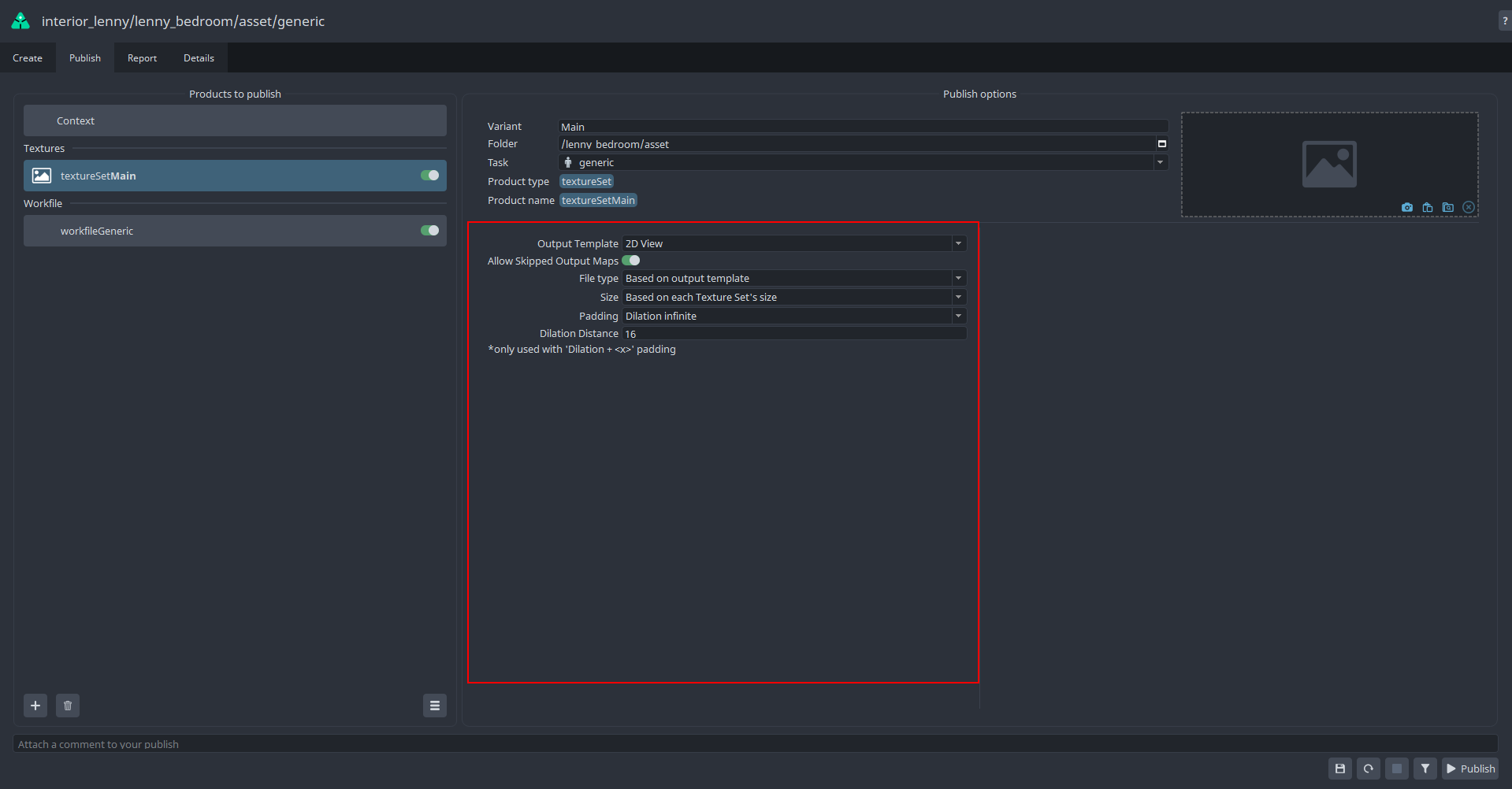
The TextureSet instance gets saved with your Substance Painter project. As such, you will only need to configure this once for your workfile. Next time you can just click AYON → Publish... and start publishing directly with the same settings.
Publish per output map of the Substance Painter preset
The Texture Set instance generates a publish per output map that is defined in the Substance Painter's export preset. For example a publish from a default PBR Metallic Roughness texture set results in six separate published products (if all the channels exist in your file).
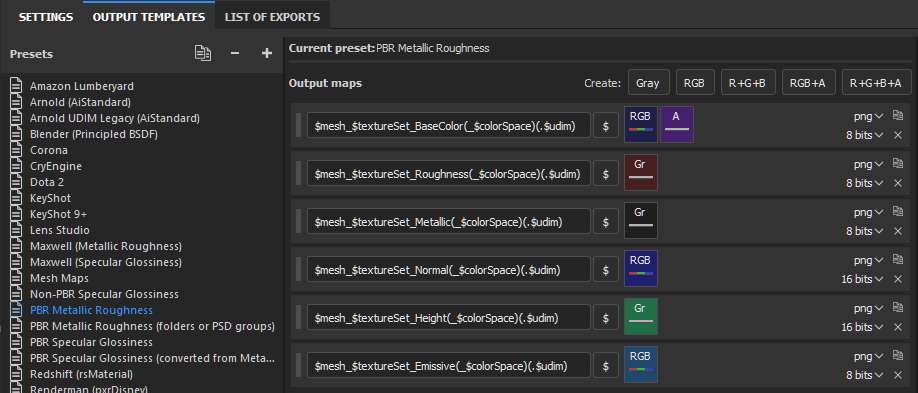
When publishing for example a texture set with variant Main six instances will be published with the variants:
- Main.BaseColor
- Main.Emissive
- Main.Height
- Main.Metallic
- Main.Normal
- Main.Roughness
The bold output map name for the publish is based on the string that is pulled
from the what is considered to be the static part of the filename templates in
the export preset. The tokens like $mesh and (_$colorSpace) are ignored.
So $mesh_$textureSet_BaseColor(_$colorSpace)(.$udim) becomes BaseColor.
An example output for PBR Metallic Roughness would be:
Known issues
Can't see the AYON menu?
If you're unable to see the AYON top level menu in Substance Painter make sure you have launched Substance Painter through AYON and that the AYON Integration plug-in is loaded inside Substance Painter: Python > ayon_plugin
It's possible the menu entry and plug-in are still named OpenPype instead of AYON.
Substance Painter + Steam
Running the steam version of Substance Painter within AYON will require you to close the Steam executable before launching Substance Painter through AYON. Otherwise the Substance Painter process is launched using Steam's existing environment and thus will not be able to pick up the pipeline integration.
This appears to be a limitation of how Steam works.

