Harmony Admin Docs
ToonBoom Harmony settings
There is a couple of settings that could configure publishing process for ToonBoom Harmony. All of them are Project based, eg. each project could have different configuration.
Location: Project Settings > Harmony (ayon+settings://harmony)
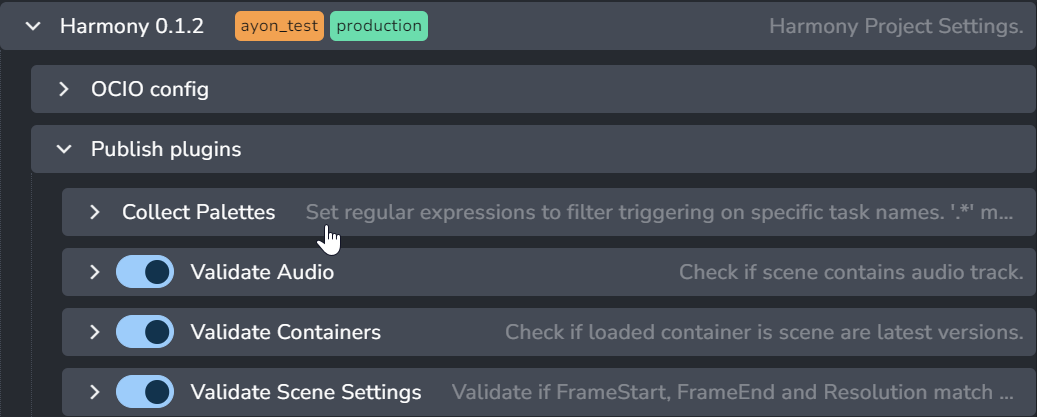
OCIO config
Publish plugins
Collect Palettes
Allowed tasks
Set regex pattern(s) only for task names when publishing of Palettes should occur.
Use ".*" to publish Palettes for ALL tasks.
Validate Audio
Ensures that there is an audio file in the scene.
If you are sure that you want to send render without audio, you can disable this plugin by toggle next to plugin name.
If enabled, artist might decide to disable validation for each publish (for special use cases).
Limit this optionality by toggling Optional.
Active toggle denotes that by default artists sees that optional validation as enabled.
(Eg. admin allows artist disabling(Optional) validation, but it is enabled(Active) by default.)
Validate Containers
Checks if all imported assets through Loader are in latest version. Limits cases that older version of asset would be used.
Validate Scene Settings
Compares various values in current scene against values set in DB (or in Asset management system, eg. Ftrack).
Skip Frame check for Assets with
Set regex pattern(s) for filtering Asset name that should skip validation of frameEnd value from DB.
Skip Resolution Check for Tasks
Set regex pattern(s) for filtering Task name that should skip validation or Resolution value from DB.
Skip Timeline Check for Tasks
Set regex pattern(s) for filtering Task name that should skip validation frameStart, frameEnd check against values from DB.
Render farm settings
- For setting up Deadline support see here

